Adventures in ROS2 Networking 1 - Local
Introduction
This series of blog posts will explore ways to configure ROS2 networks in a distributed environment.
I’m getting ready to convert my robot project from ROS1 to ROS2, as well as expand the way nodes are run to include docker containers and various distributed processors. The possible universe of processors include a local robot, my desktop Ubuntu system, as well as a cloud provider. I may want to run nodes on the host, as well as in Docker containers in each environment. A processor in the cloud will be connected to the desktop and robot by a VPN. Here’s where we are headed:
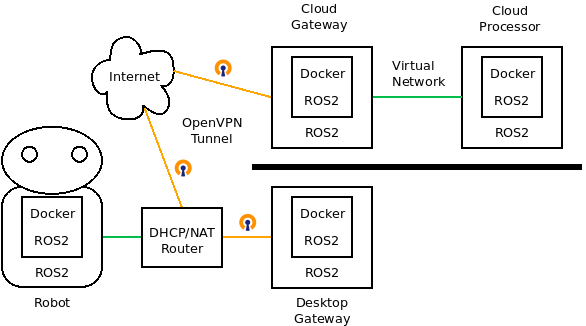
ROS2 presents some challenges operating in a distributed manner due to the fact that node discovery requires multicast packets, and node-to-node communication can occur on a wide range of ports. I’ll try to present concrete ways to accomplish various networking tasks with different combinations of node execution environments.
This first post deals with basic configurations. You might skip it if you are fluent in ROS2 and Docker.
Preliminaries
These adventures will require that you have both ROS2 and Docker Desktop installed on your main machine. I’ll also assume you are using an Ubuntu version that supports ROS2 galactic (or later) unless otherwise specified. I’ll assume you know how to source ROS2 in your environment.
Although these instructions should work in a variety of environments, my desktop environment is:
$ lsb_release -d
Description: Ubuntu 20.04.3 LTS
$ docker -v
Docker version 20.10.8, build 3967b7d
$ echo $ROS_DISTRO
galactic
Simple Configurations that Just Work
Before we start to deal with complexities, let’s try a few things that just work (or work with simple tweaks). For testing purposes, we’ll be using the talker and listener demos available in the demo_nodes_cpp package. They are available in most ROS2 variants, but if not can be installed with sudo apt install ros-galactic-demo-nodes-cpp.
Two nodes on the host
These work just fine when run on a single system. To demo, open up two bash shell sessions. Enter in 1:
ros2 run demo_nodes_cpp listener
and in the other:
ros2 run demo_nodes_cpp talker
The results should be like this:
Talker:
$ ros2 run demo_nodes_cpp talker
1634274392.947700 [0] talker: using network interface eno1 (udp/192.168.0.59) selected arbitrarily from: eno1, virbr0, docker0
[INFO] [1634274393.952837498] [talker]: Publishing: 'Hello World: 1'
[INFO] [1634274394.952768359] [talker]: Publishing: 'Hello World: 2'
[INFO] [1634274395.952737612] [talker]: Publishing: 'Hello World: 3'
Listener:
$ ros2 run demo_nodes_cpp listener
1634274374.428509 [0] listener: using network interface eno1 (udp/192.168.0.59) selected arbitrarily from: eno1, virbr0, docker0
[INFO] [1634274393.953399415] [listener]: I heard: [Hello World: 1]
[INFO] [1634274394.953033668] [listener]: I heard: [Hello World: 2]
[INFO] [1634274395.952884067] [listener]: I heard: [Hello World: 3]
Use Ctrl-C to exit from these programs.
This Just Works on at least my system. But the warning message “using network interface … selected arbitrarily”, which appears because this system has Docker Desktop running, hints at problems we’ll have to deal with later.
Two Nodes in Separate Containers
Another configuration that Just Works is multiple docker containers running on the same system and network. We’ll use a released docker image that includes the demo_nodes_cpp package.
Open two terminals. In the first, start the listener:
docker run -it --rm osrf/ros:galactic-desktop \
ros2 run demo_nodes_cpp listener
In the second, start the talker:
docker run -it --rm osrf/ros:galactic-desktop \
ros2 run demo_nodes_cpp talker
This Just Works, and should look like this. The listener:
kent@ubutower:~$ docker run -it --rm osrf/ros:galactic-desktop ros2 run demo_nodes_cpp listener
[INFO] [1635348232.126458204] [listener]: I heard: [Hello World: 1]
[INFO] [1635348233.125941180] [listener]: I heard: [Hello World: 2]
[INFO] [1635348234.126072928] [listener]: I heard: [Hello World: 3]
The talker:
kent@ubutower:~$ docker run -it --rm osrf/ros:galactic-desktop ros2 run demo_nodes_cpp talker
[INFO] [1635348239.684760168] [talker]: Publishing: 'Hello World: 1'
[INFO] [1635348240.684703764] [talker]: Publishing: 'Hello World: 2'
[INFO] [1635348241.684652908] [talker]: Publishing: 'Hello World: 3'
Since no network was specified, Docker used the default bridge network docker0 for communication between containers.
Nodes on the same Docker container
Start on one terminal a named container running a listener:
docker run -it --rm --name ros2_demo osrf/ros:galactic-desktop \
ros2 run demo_nodes_cpp listener
On a second terminal, start a talker running in the same container:
docker exec -it ros2_demo \
bash -c "source /opt/ros/galactic/setup.bash && ros2 run demo_nodes_cpp talker"
Again Just Works.
Simple Configurations that Work With Tweaks
So far, we’ve just used defaults of everything and it has worked. Now we’ll explore things that need some simple tweaks to make work.
One Node on Host, One on Docker
Run the listener again in a Docker container on one terminal:
docker run -it --rm osrf/ros:galactic-desktop \
ros2 run demo_nodes_cpp listener
Run the talker on a separate terminal on the host. The listener hears nothing. The talker output looks like this:
kent@ubutower:~$ ros2 run demo_nodes_cpp talker
1635349269.151703 [0] talker: using network interface eno1 (udp/192.168.0.59) selected arbitrarily from: eno1, docker0
[INFO] [1635349270.162034418] [talker]: Publishing: 'Hello World: 1'
[INFO] [1635349271.162016336] [talker]: Publishing: 'Hello World: 2'
[INFO] [1635349272.162012236] [talker]: Publishing: 'Hello World: 3'
The talker startup warning message tells us the issue - DDS on the talker is using the local ethernet connection’s IP address, but the Docker container uses a private Docker address for the default network bridge.
A frequent suggestion on the ros question and answer site is to use the Docker host network option for the Docker container. So repeat the above, but for the listener run instead:
docker run -it --rm --net host osrf/ros:galactic-desktop \
ros2 run demo_nodes_cpp listener
This now works.
Discussions on the ROS answer site say that sometimes DDS can try to use shared memory transport with --net=host, which fails. The additional --pid=host option has been proposed to fix this, see ROS2 connectivity across Docker containers via Host Driver. I have not experienced the reported failures, but nevertheless in future examples I’ll be adding the --pid=host option whenever I use -net=host with Docker.
No “–net host” Parameter Using DDS Driver Configuration
As our network gets more complex, particularly once we add a gateway to cloud ROS2 nodes, we may not want to always the --net host option. So let’s show how to stop using it on a single host.
We need to tell the DDS driver to use the correct interface and IP address in its communications, similarly to the way that we sometimes had to set ROS_IP in ROS1. Unfortunately there is no native ROS2 way to do this, it depends on the DDS vendor configuration.
For the ROS2 Galactic version which is used in this demo, the default DDS provider is Cyclone DDS. They briefly give configuration instructions here.
When we start a Docker container without a --net parameter, we are using the default Docker bridge. From the Linux networking perspective, the host is communicating over a Linux bridge called docker0 which you can see using ip a. To use this default bridge with Cyclone DDS, we need to set an environment variable CYCLONEDDS_URI that specifies to Cyclone DDS which interface to use. That variable can either contain the text of the configuration directly, or a URL to that configuration.
To demo the file option, prepare a configuration file that specifies that the bridge interface docker0 will be used for DDS communication. Create a file cyclonedds-docker0.xml with this content:
<?xml version="1.0" encoding="UTF-8" ?>
<CycloneDDS xmlns="https://cdds.io/config" xmlns:xsi="http://www.w3.org/2001/XMLSchema-instance" xsi:schemaLocation="https://cdds.io/config https://raw.githubusercontent.com/eclipse-cyclonedds/cyclonedds/master/etc/cyclonedds.xsd">
<Domain id="any">
<General>
<NetworkInterfaceAddress>docker0</NetworkInterfaceAddress>
</General>
</Domain>
</CycloneDDS>
Tell Cyclone DDS to use that file with this environment variable:
export CYCLONEDDS_URI=file://$PWD/cyclonedds-docker0.xml
Run the talker from the same terminal where you did the export:
ros2 run demo_nodes_cpp talker
and run the listener in Docker in a separate terminal:
docker run -it --rm osrf/ros:galactic-desktop \
ros2 run demo_nodes_cpp listener
The listener should now hear the talker.
If you wanted to run Docker nodes like this generally, you’d want to add the CYCLONEDDS_URI variable to your .bashrc file for general use (with $PWD replaced with the full path to the file). But some caveats. When you are not running any Docker containers, the docker0 bridge status is set to DOWN. I tried running two host ROS2 nodes with that configuration enabled but no containers so the interface was DOWN, and the communication still worked. Perhaps it was using direct host memory transfer. Worse, if Docker Desktop is not started, then the docker0 bridge does not exist, and then any ROS2 nodes on the host will not run at all. So you might not want to source CYCLONEDDS_URI, at least until later when we propose some addition changes.
An alternative to the file which works well for simple DDS configurations is to set the text of the configuration directly in CYCLONEDDS_URI. That is, instead of setting it to point to the file, define the variable as:
export CYCLONEDDS_URI='<General><NetworkInterfaceAddress>docker0</></>'
Run the example as before with this value and it should also work.
Docker Containers on Separate Hosts
Get two computers with Docker installed on the same physical network. The second system is supposed to simulate a robot. Try running a Docker talker on one and a Docker listener on the other, without specifying --net=host. We don’t expect that to work, and it does not. But it will work if both use the --net=host --pid=host option. That is, on one system run:
docker run -it --rm --net=host --pid=host osrf/ros:galactic-desktop ros2 run demo_nodes_cpp talker
On the other,
docker run -it --rm --net=host --pid=host osrf/ros:galactic-desktop ros2 run demo_nodes_cpp listener
This should work.
There are ways to make the cross-host Docker nodes work without --net=host but things start getting more complex. (Hint: move the network connector as an interface under the Docker bridge, then give the Docker bridge an IP address on the local network.)
In the next installment of this series I’ll move to the OpenVPN configuration which we will use with the cloud connections.